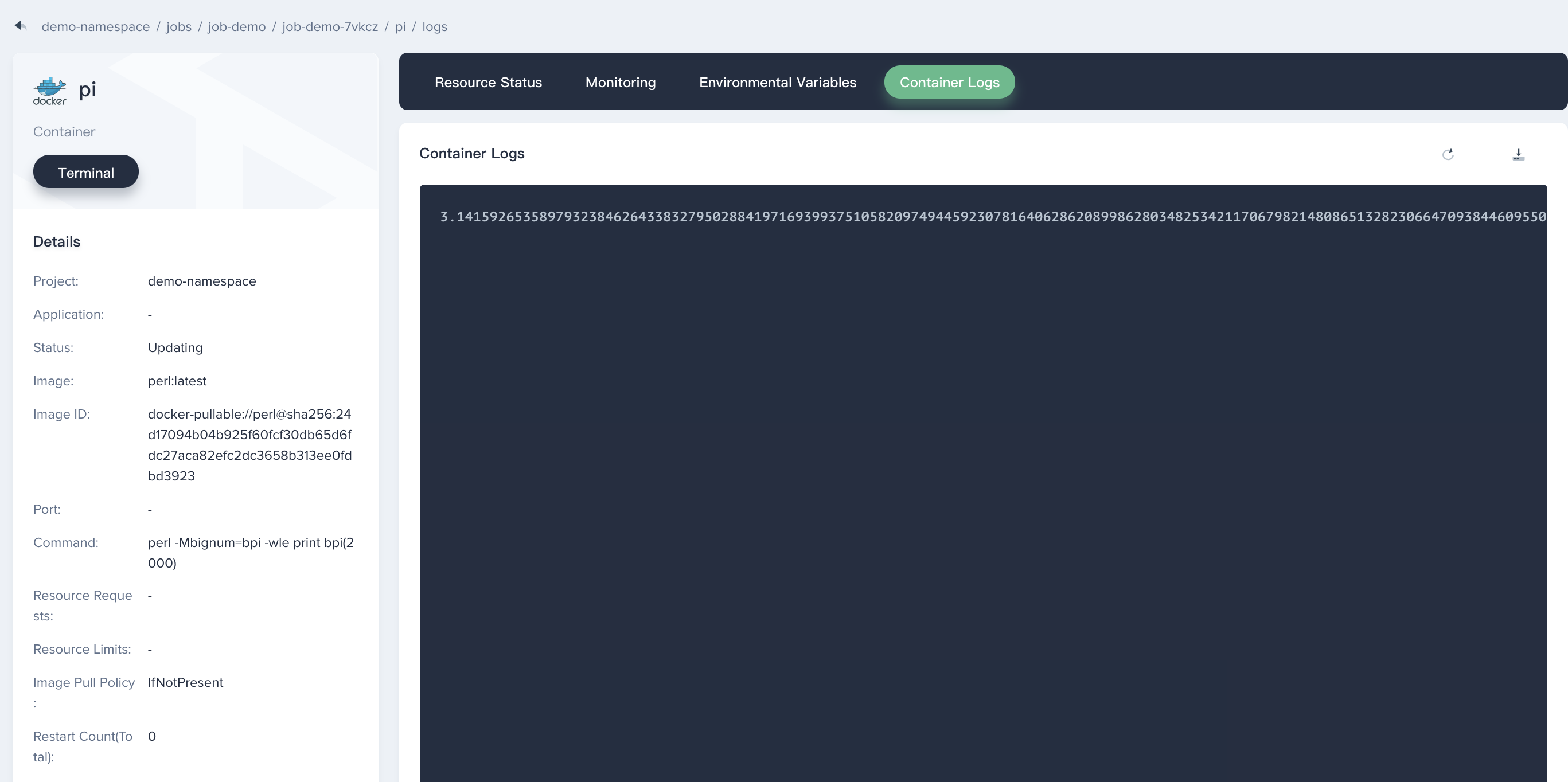Release Notes
Installation
Quick Start
Cluster Admin Guide
Multi-tenant Management
Platform Management
Infrastructure
Monitoring Center
User Guide
Storage
Configuration Center
Project Settings
Create a Job to compute π to 2000 places
Objective
This tutorial describes the basic features of a Job by creating a parallel task to perform a simple calculation and outputting PI to 2000 decimal as an example.
Prerequisites
- You need to create a workspace and project, see the Admin Quick Start if not yet.
- You need to sign in with
project-regularand enter into the corresponding project.
Estimated Time
About 10 minutes.
Example
Create a Job
Enter into the project, navigate to Wordloads → Jobs, then click Create Job.
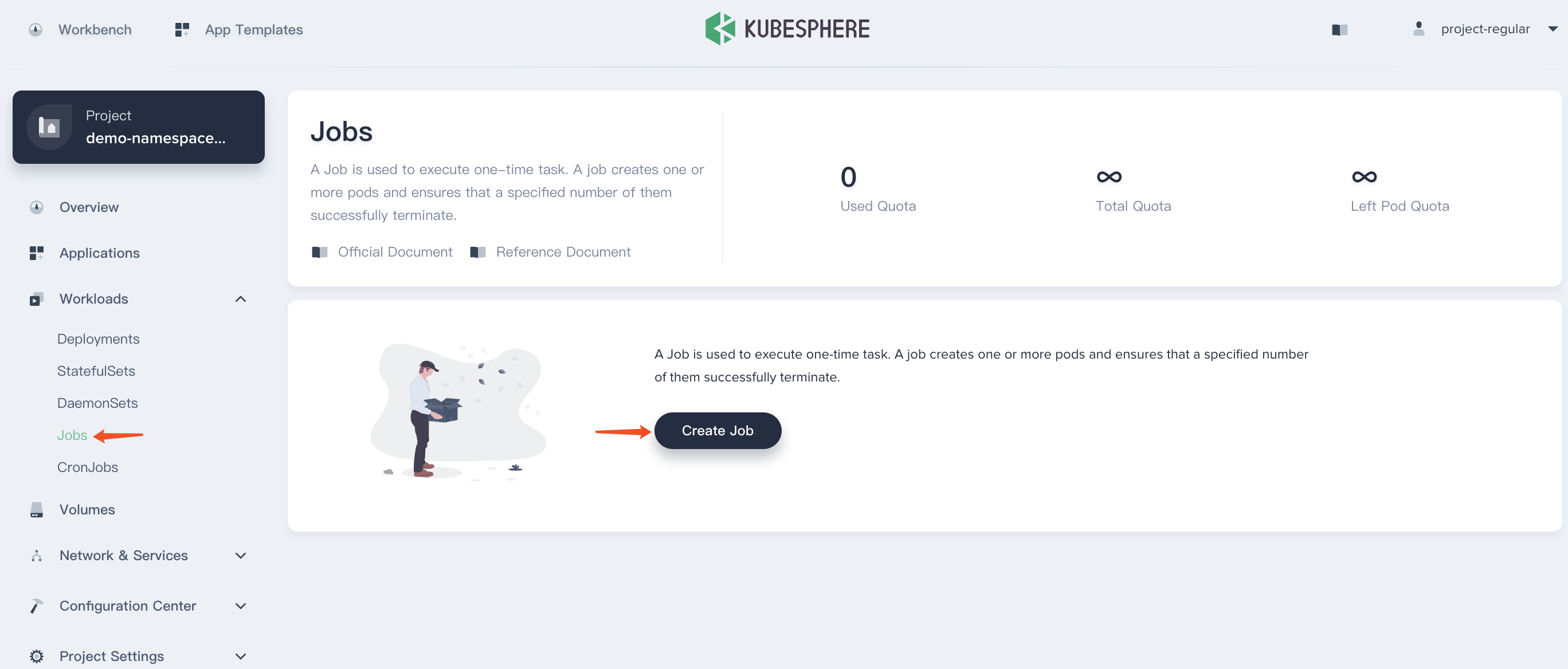
Step 1: Basic information
Fill in the basic information, e.g. Name : job-demo. Then choose Next when you're done.
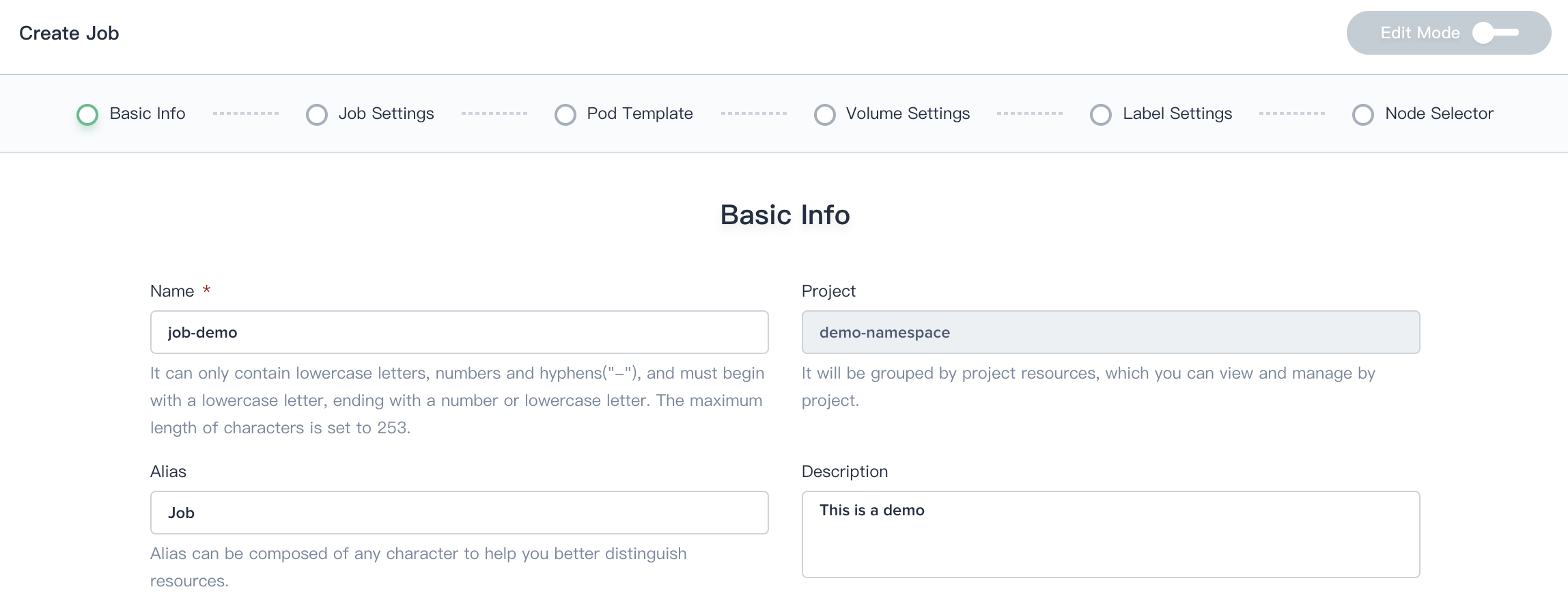
Step 2: Job Settings
Fill the job settings with the following values of the screenshot.
- Back Off Limit:set to 5 (default to 6); Maximum retry count before mark the build task as failed;
- Completions:set to 4 (default to 1); Expected number of completed build tasks;
- Parallelism:set to 2 (default to 1); Expected maximum number of parallel build tasks;
- Active Deadline Seconds:set to 200; The timeout of the running build tasks.
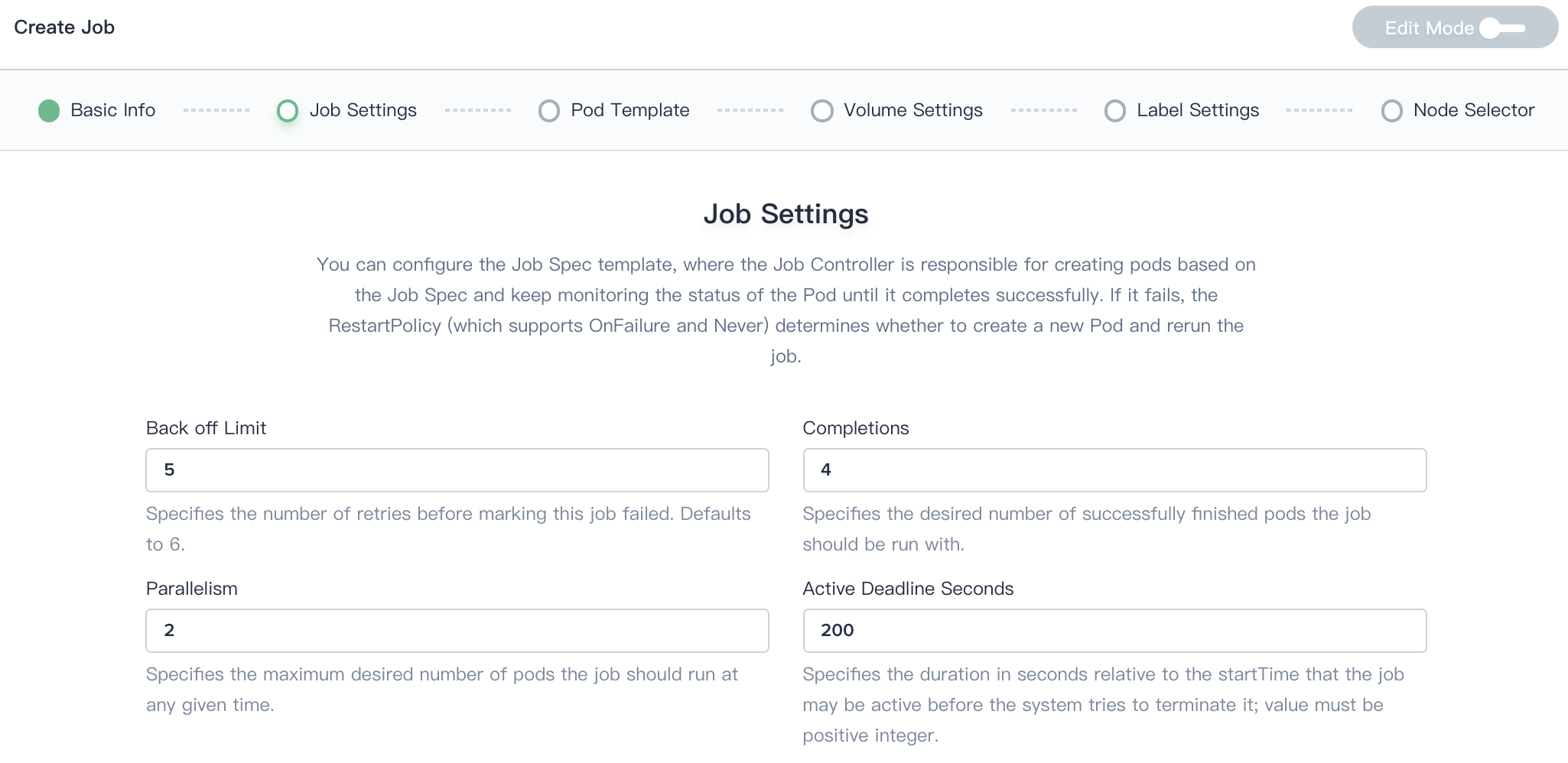
Step 3: Pod Template
Leave the RestartPolicy as Never, then click Add Container.
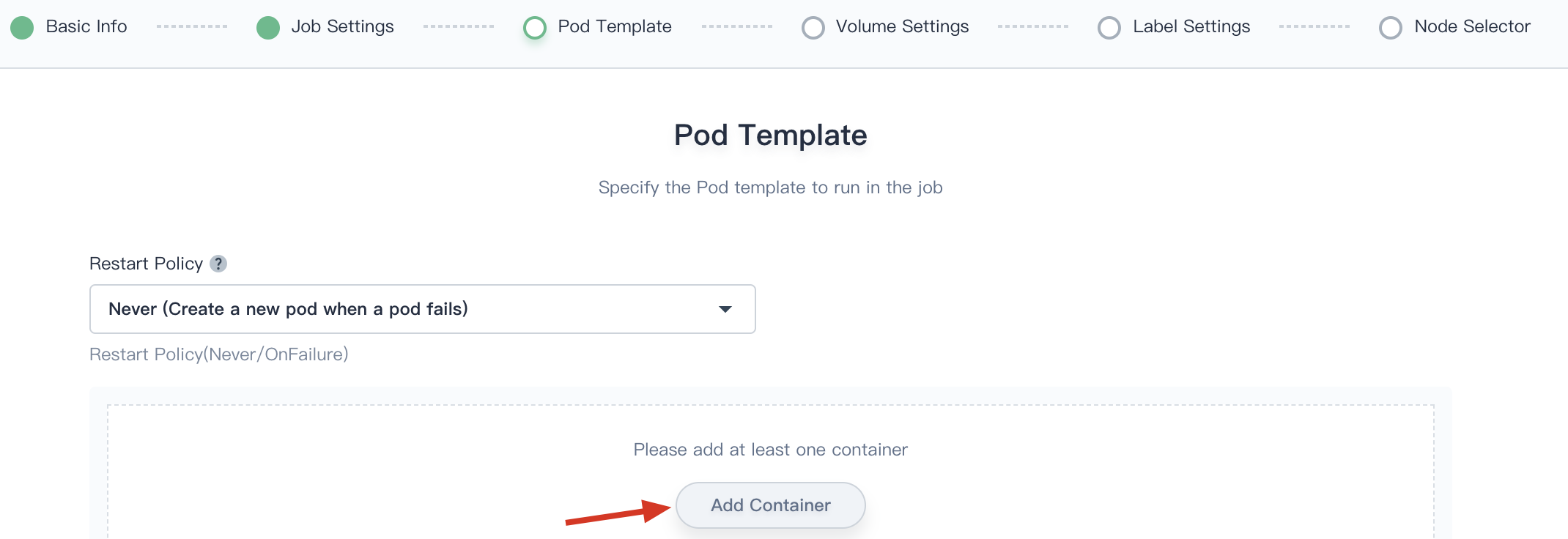
Fill in the Pod Template, Container Name can be customized by the user, fill in the image with perl, other blanks could be remained default values.
Choose Advanced Options.
Then click Add Command, add the following four lines of commands in sequence, that is, perform a simple calculation and outputting the Pi to 2000 decimal.
# Command
perl
-Mbignum=bpi
-wle
print bpi(2000)Then choose Save and click Next when you're done.
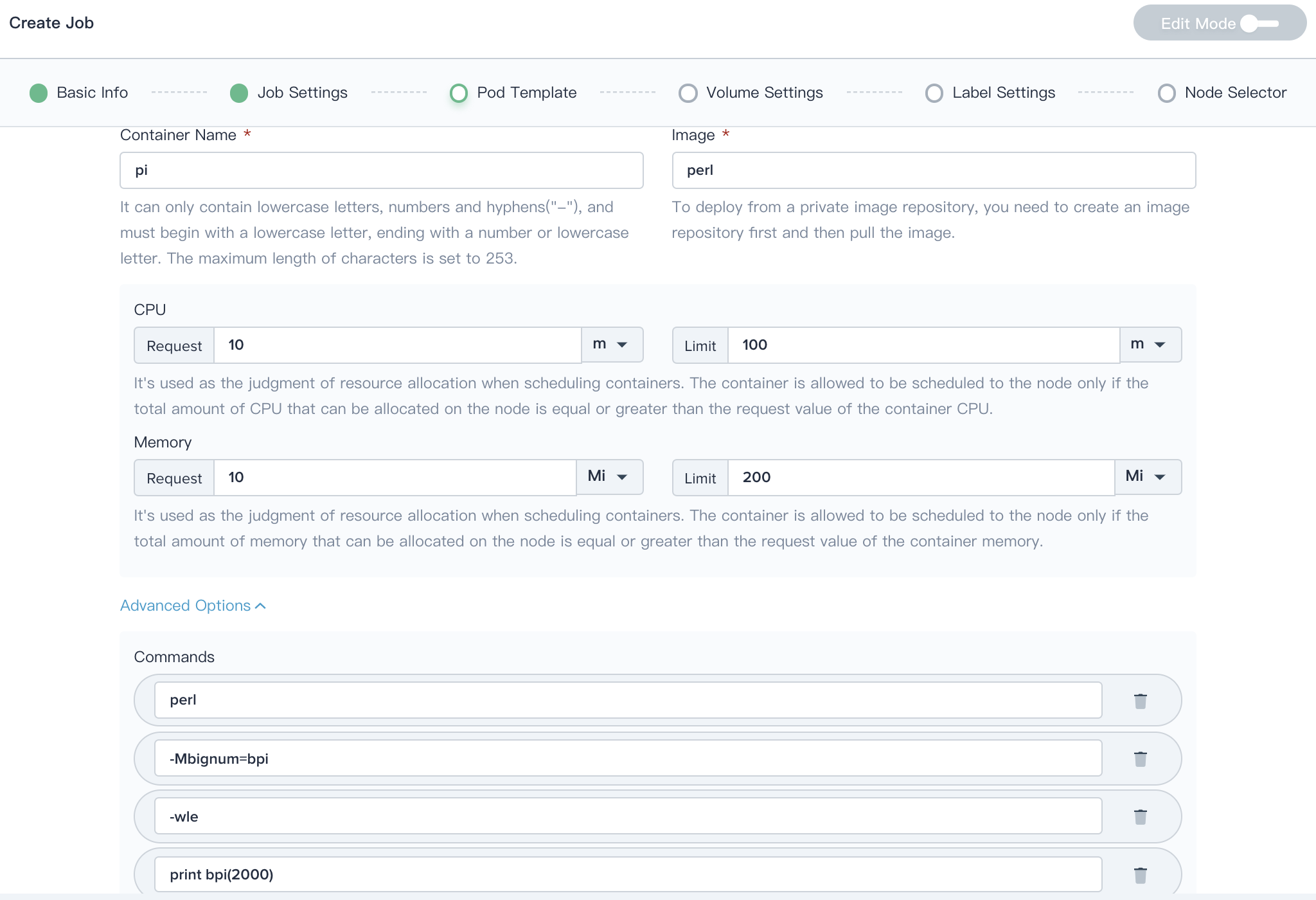
Step 4: Label Settings
Skip the Volume Settings and click Next to the Label Settings. We simply keep the default label settings as app: job-demo.
Then choose Create when you're done, you will be able to see the job-demo has been created successfully which displays running.
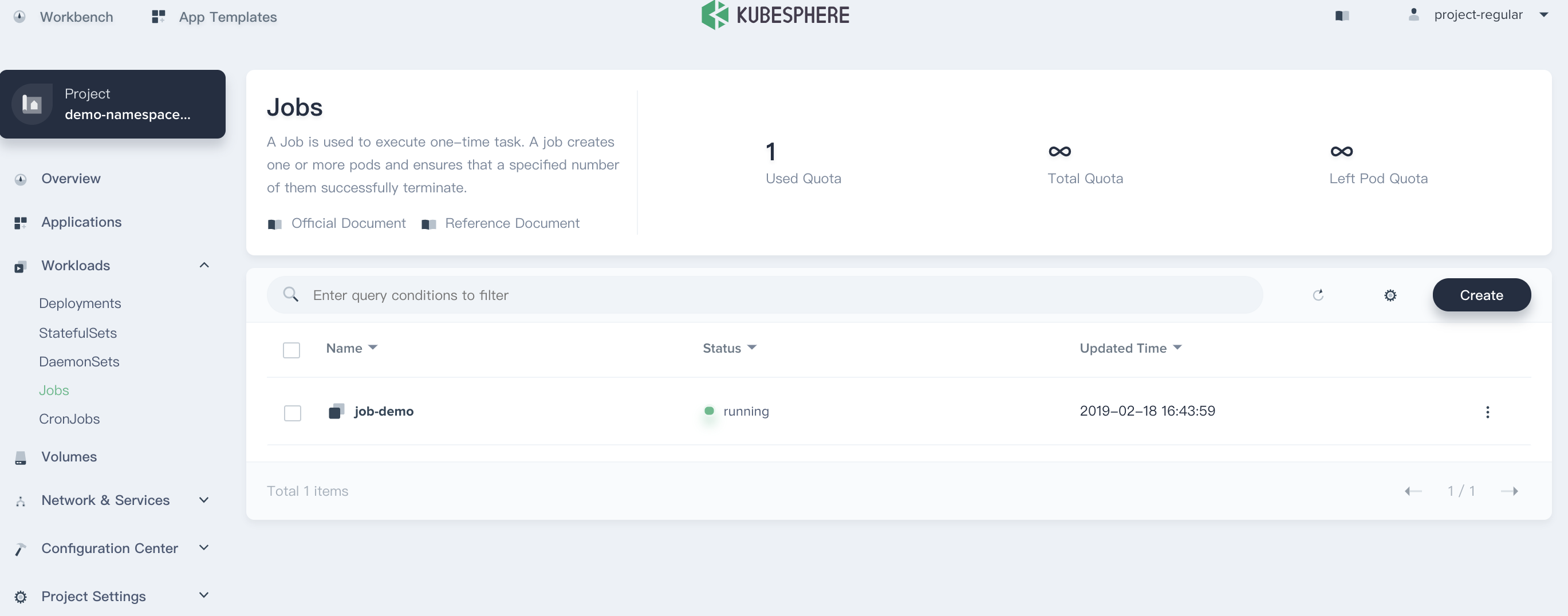
Verifying the Job
- Enter into the
job-demoand view the execution records, we can see it displays "completed (4/4)" and there are four Pods completed running, since thecompletionsare set to four in the Step 2.
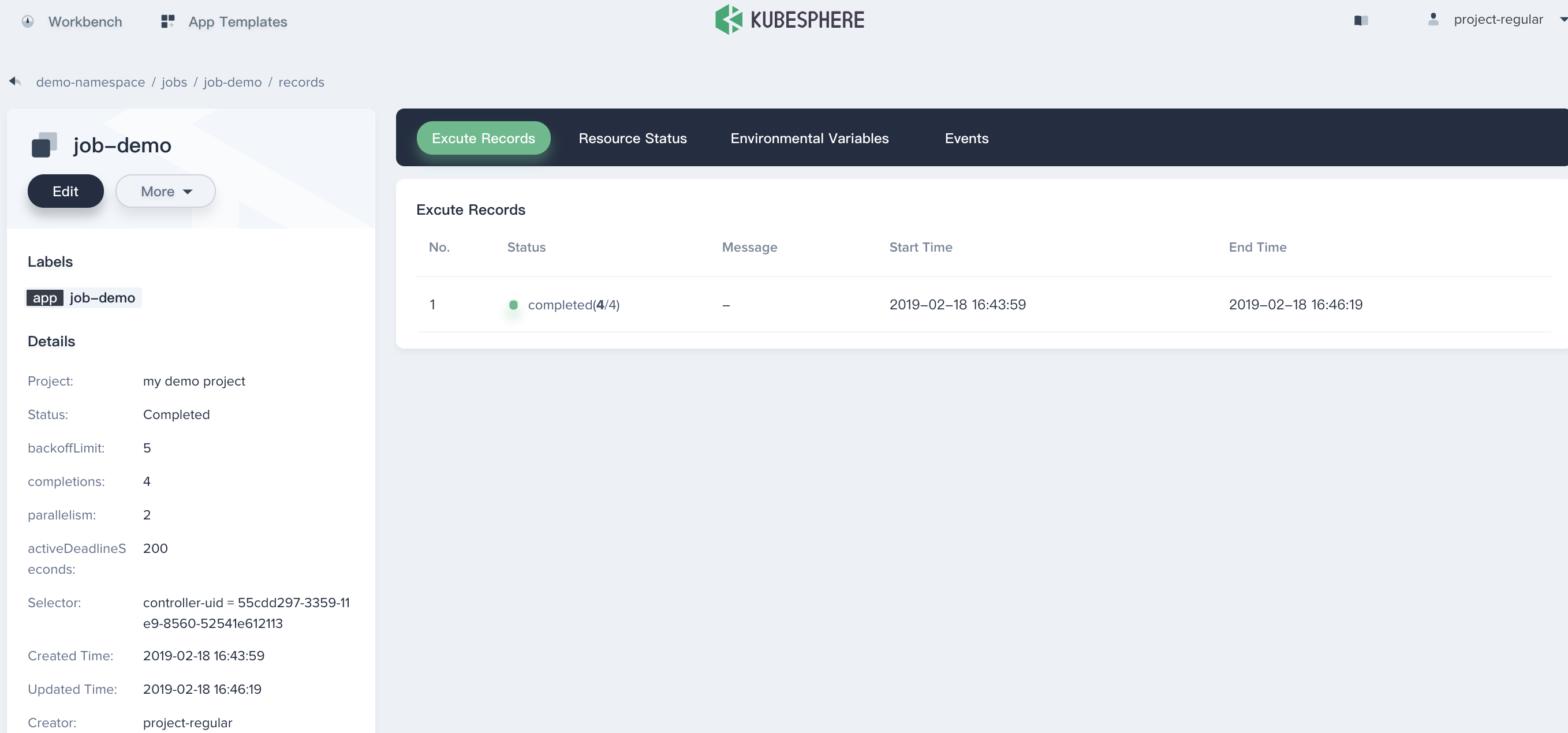
- Switch to the Resource Status, we can easily find that there are 4 Pods generated by the
job-demo. Since the Parallelism is set to 2, the Job will create 2 Pods in advance, then continue to create 2 Pods in parallel, finally 4 Pods will be created at the end of the Job.
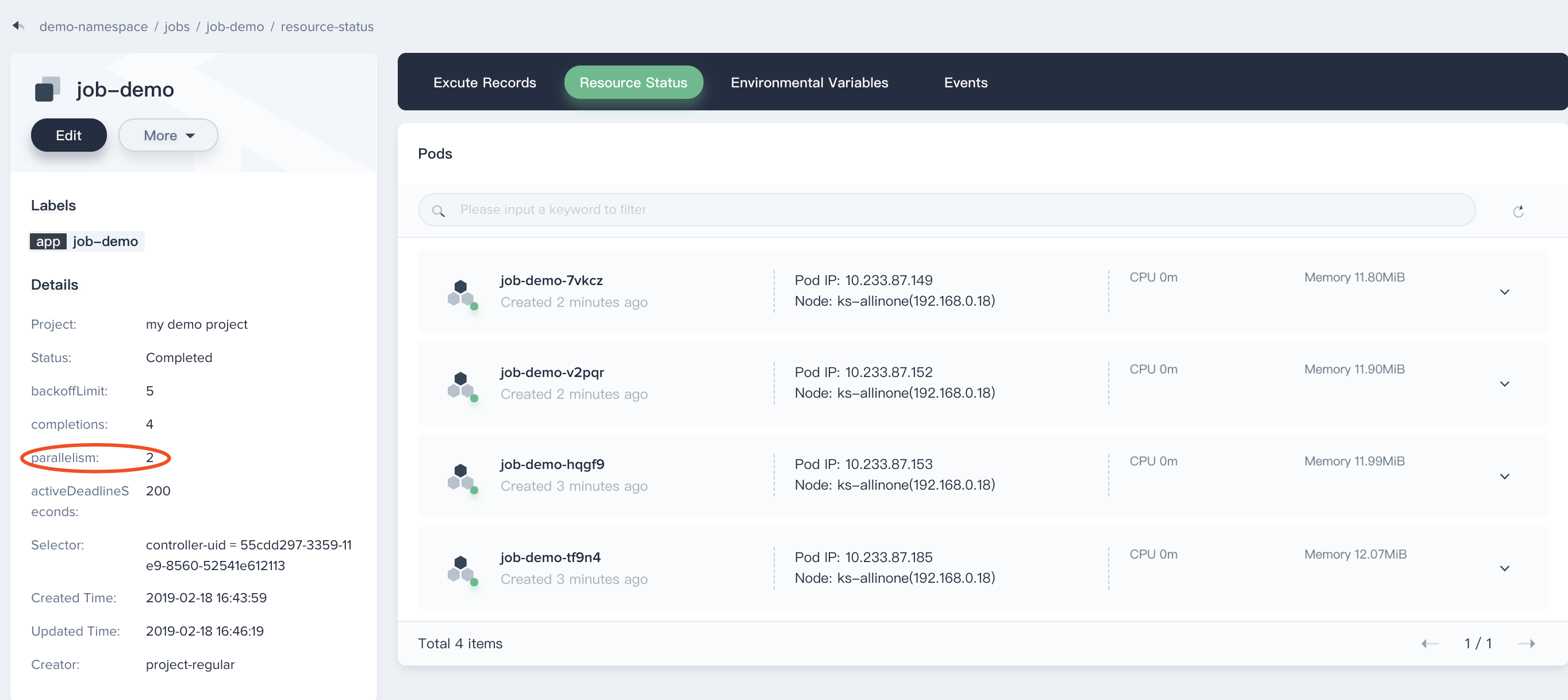
- View one of the Pod, e.g.
job-demo-7vkcz, then clickContainer Logsto view its container logs.
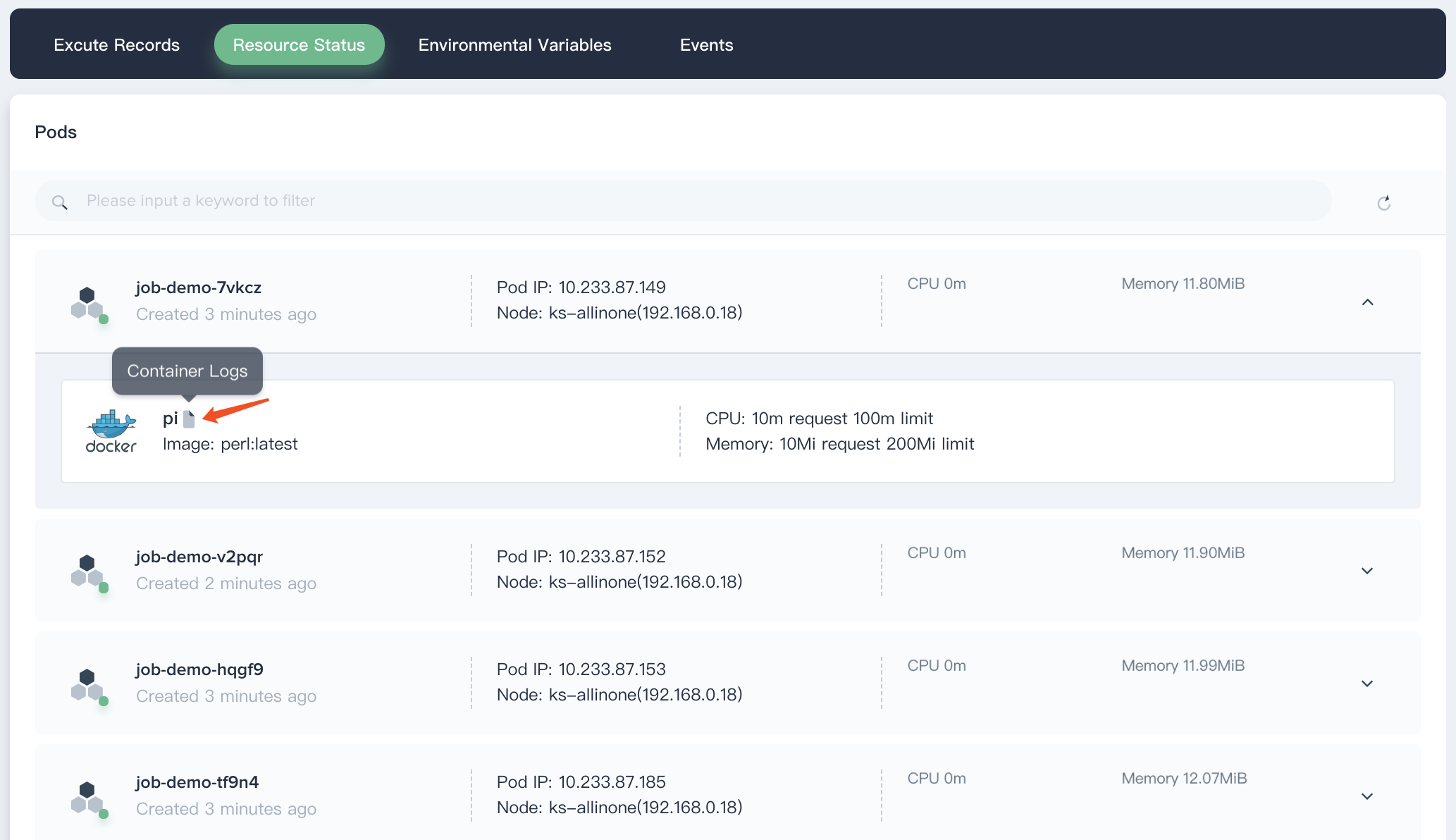
- Then you will be able to see the container logs outputting page which display PI to 2000 decimal.