Release Notes
Installation
Quick Start
Cluster Admin Guide
Multi-tenant Management
Platform Management
Infrastructure
Monitoring Center
User Guide
Storage
Configuration Center
Project Settings
Jenkins System Settings
Jenkins is powerful and flexible and it has become the de facto standard for CI/CD workflow. But flexibility comes at a price: because in addition to the Jenkins itself, many plugins require some system-level configuration to get the job done.
KubeSphere DevOps is based on Jenkins for containerized CI/CD workflow functionality. To provide users with a schedulable Jenkins environment, KubeSphere uses Configuration-as-Code for Jenkins system settings, which requires the user to log in to Jenkins Dashboard and reload after KubeSphere modifies the configuration file. In the current release, Jenkins system settings are not yet available in KubeSphere, it will be supported in upcoming release.
Modify ConfigMap
If you are a cluster-admin of KubeSphere and assume you need to modify the Jenkins system configuration, it is recommended that you use Configuration-as-Code (CasC) in KubeSphere.
Firstly, you need to modify jenkins-casc-config in KubeSphere, then log in to Jenkins Dashboard to perform reload. (Because system settings written directly through Jenkins Dashborad may be overwritten by CasC configuration after Jenkins rescheduling).
The built-in Jenkins CasC file is stored in /system-workspace/kubesphere-devops-system/configmaps/jenkins-casc-config/ as ConfigMap, as shown below, if you need to modify it, click Edit ConfigMap.
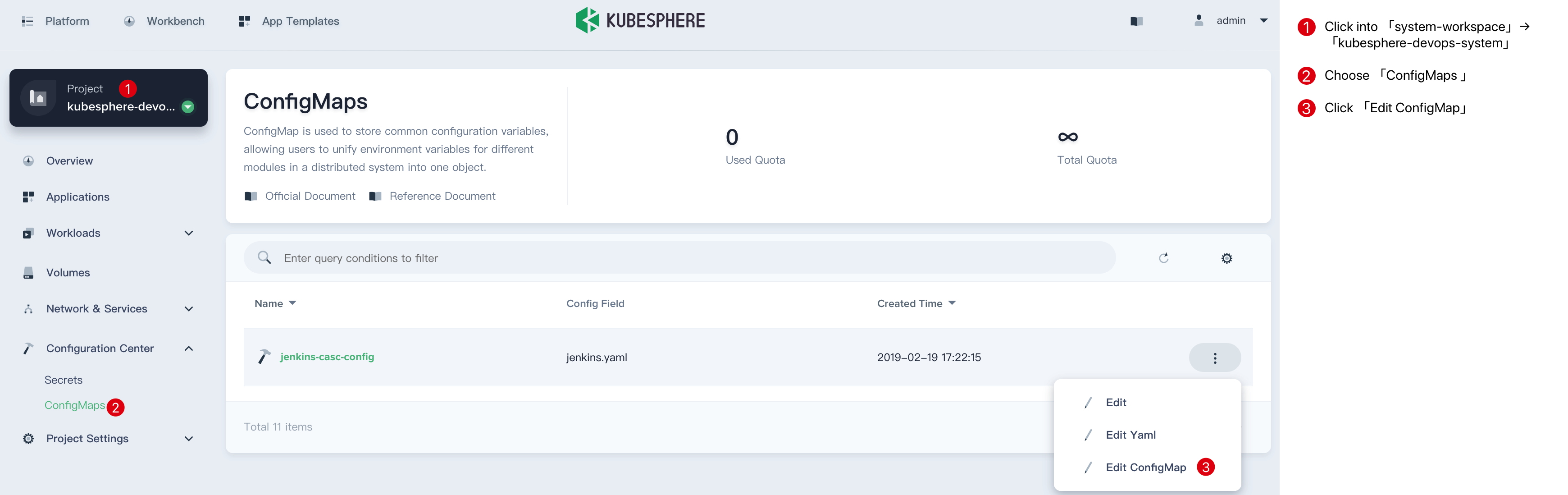
The configuration template for jenkins-casc-config is a yaml type file as shown below. For example, you can modify the container image, label, etc. in the broker (Kubernetes Jenkins agent) in ConfigMap or add a container in the podTemplate.
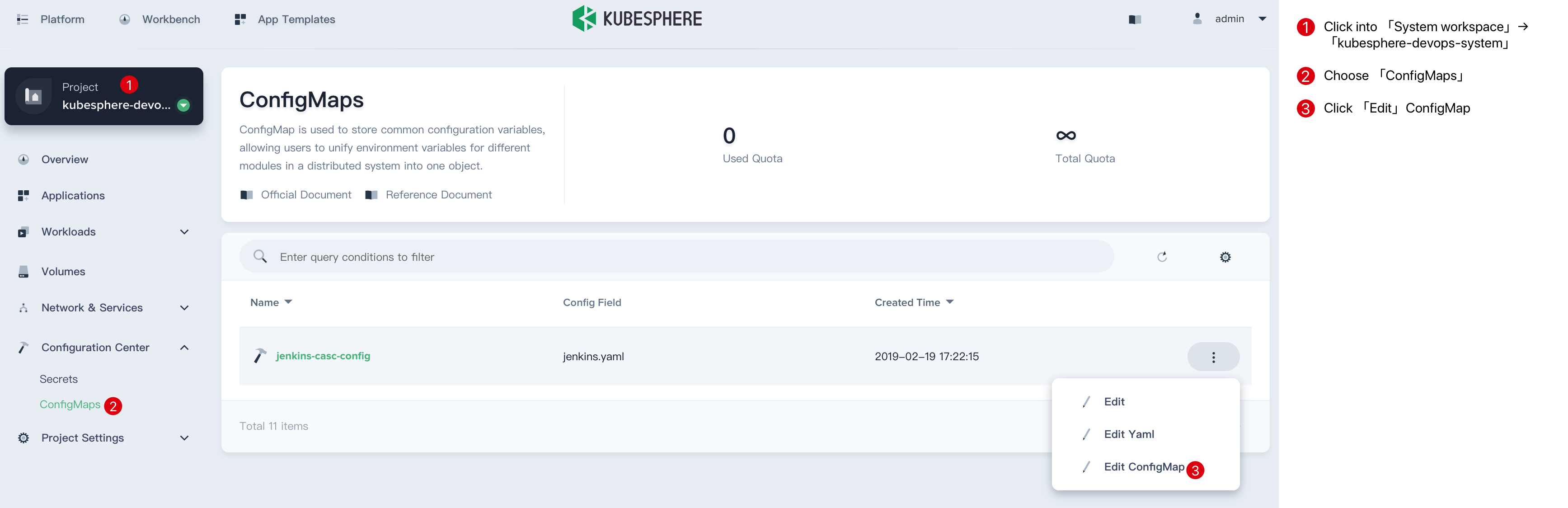
After KubeSphere modifies jenkins-casc-config, you need to reload your updated system configuration on the configuration-as-code page under Jenkins Dashboard System Management.
Login Jenkins to Reload
- KubeSphere Installer will deploy Jenkins Dashboard for the first installation. Jenkins supports a form of KubeSphere's LDAP, so you can log in to Jenkins Dashboard with the username
adminand its default password to access the Jenkins dashboard viahttp://EIP:30180. After logging in, clickManage Jenkinsin the left navigation bar.
Note: Accessing the Jenkins Dashboard may require port forwarding and firewalls to be released on the public network for access.
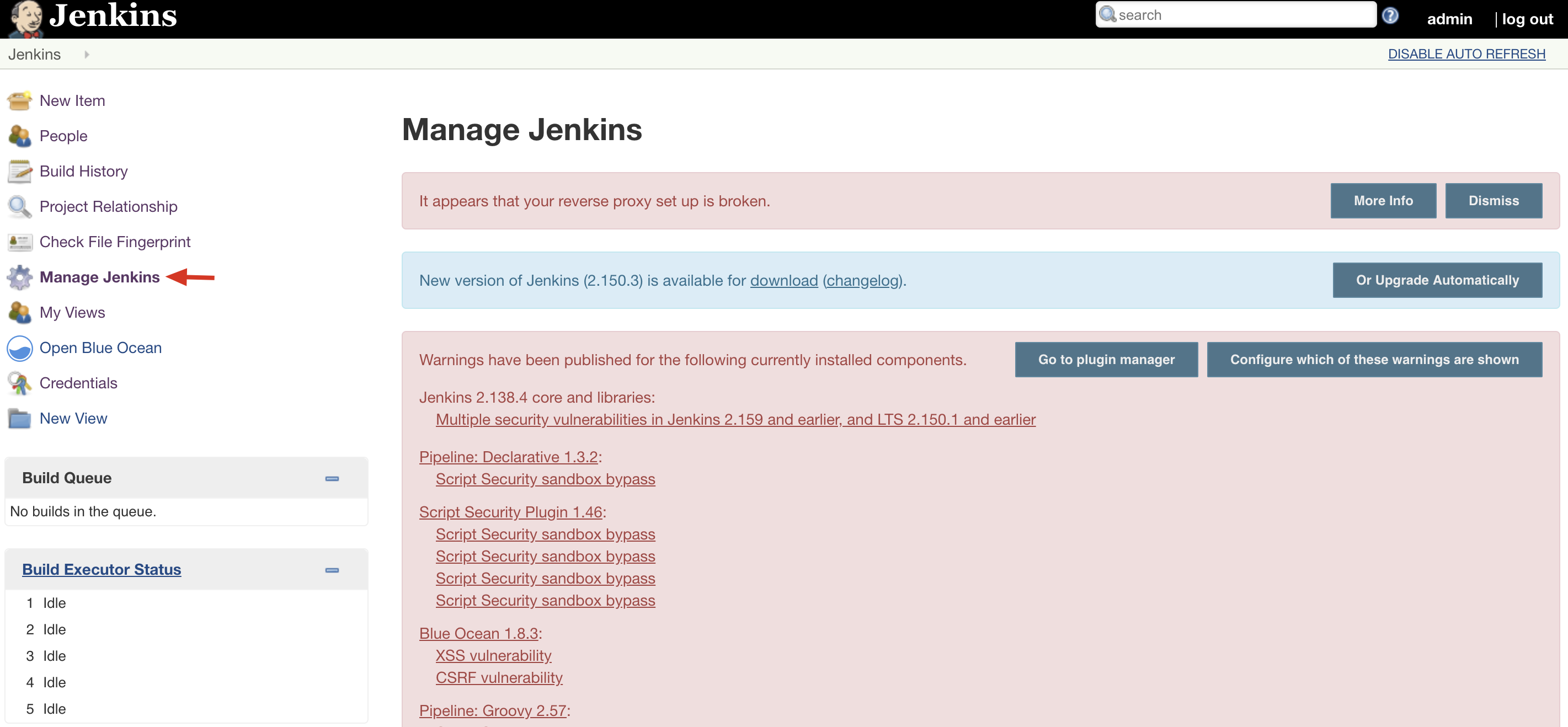
- Find
Configuration as Codeat the bottom of the console and click Enter.
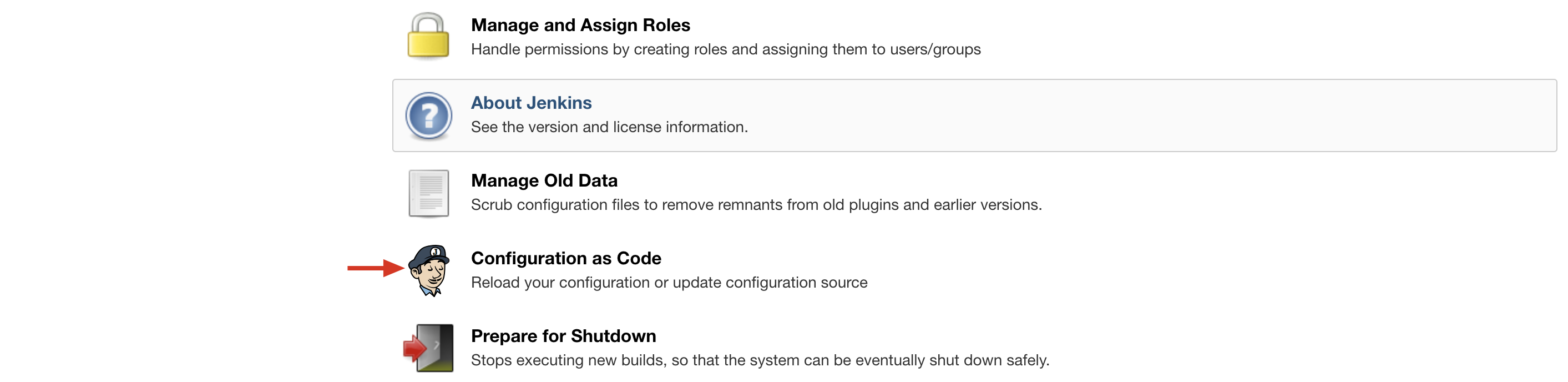
- Click
Reloadin the Configuration as Code panel to reload and update the system configuration which is modified in KubeSphere's ConfigMap.
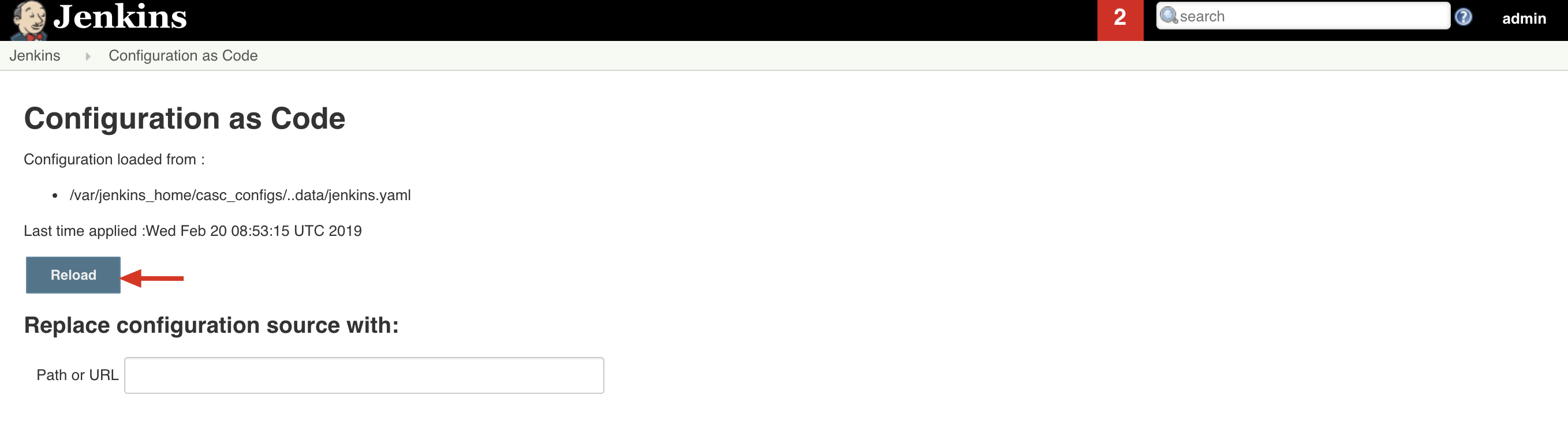
For details on how to set up the configuration via CasC, see Jenkins Documentation.
Note: In the current version, not all plugins support CasC settings. CasC will only override plugin configurations that are set up using CasC.